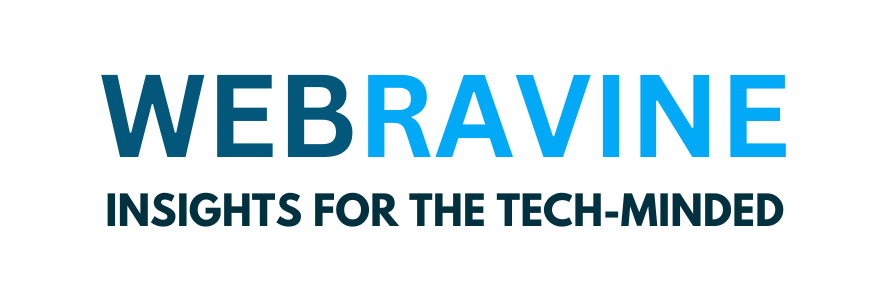Mastering PHP Form Validation: A Comprehensive Guide.
In web development, ensuring the integrity and security of user input is paramount. Whether you’re building a simple contact form or a complex user registration system, validating form data is a crucial step that cannot be overlooked. PHP, a powerful server-side scripting language, is at the forefront of this process, offering robust tools and techniques for handling form validation effectively.
This blog will delve into the essentials of PHP form validation, exploring basic and advanced methods to ensure your forms are secure and user-friendly. From validating text fields and email addresses to implementing custom validation functions and preventing common security threats, this guide will equip you with the knowledge and skills to master PHP form validation. By the end of this tutorial, you’ll be able to create forms that capture accurate data and enhance the overall user experience, giving you a competitive edge in your web development projects.
So, let’s begin this journey to make your web forms more reliable and secure with PHP! By the end of this comprehensive guide, you will have enhanced your PHP skills and gained a sense of accomplishment in mastering form validation.
Setting Up a Local Server Using XAMPP or WAMP.
1. Using XAMPP
XAMPP is a free and open-source cross-platform web server solution stack package developed by Apache Friends. It mainly consists of the Apache HTTP Server, MariaDB database, and interpreters for scripts written in PHP and Perl.
Steps to Install XAMPP:
- Download XAMPP:
- Visit the official XAMPP website and download the version suitable for your operating system (Windows, macOS, or Linux).
- Run the Installer:
- Open the downloaded file and follow the installation instructions. Choose the components you need (typically Apache, MySQL, PHP, and phpMyAdmin).
- Start the Modules:
- Open the XAMPP Control Panel and start the Apache and MySQL modules.
- Test the Installation:
- Open your web browser and type http://localhost in the address bar. If the XAMPP dashboard appears, the installation is successful.
- Place Your Files:
- Place your PHP files in the htdocs directory inside the XAMPP installation folder (e.g., C:\xampp\htdocs).
- Access Your Project:
- Access your project by navigating to http://localhost/yourproject in your web browser.
2. Using WAMP
WAMP (Windows, Apache, MySQL, PHP) is a Windows web development environment that allows you to create web applications with Apache2, PHP, and a MySQL database.
Steps to Install WAMP:
- Download WAMP:
- Visit the official WAMP website and download the WAMP server.
- Run the Installer:
- Open the downloaded file and follow the installation instructions. Choose the default settings unless you have specific requirements.
- Start the WAMP Server:
- Launch WAMP and start the Apache and MySQL services.
- Test the Installation:
- Open your web browser and type http://localhost in the address bar. If the WAMP dashboard appears, the installation is successful.
- Place Your Files:
- Place your PHP files in the www directory inside the WAMP installation folder (e.g., C:\wamp\www).
- Access Your Project:
- Access your project by navigating to http://localhost/yourproject in your web browser.
Comparison: XAMPP vs. WAMP
- Cross-Platform: XAMPP is available for Windows, macOS, and Linux, while WAMP is only for Windows 12.
- Database: XAMPP uses MariaDB, whereas WAMP uses MySQL1.
- Ease of Use: Both are user-friendly, but XAMPP is often preferred for its cross-platform capabilities1.
HTML Form Basics: Creating a Simple HTML Form.
Here’s a basic HTML form that includes various input fields such as text, email, password, radio buttons, checkboxes, and a submit button:

Explanation of the Form Elements:
- Text Input:
<input type="text">: Used for single-line text input.required: Ensure the field is filled out before submitting the form.
- Email Input:
<input type="email">Specifically for email addresses, ensureProper format.
- Password Input:
<input type="password">: Masks the input for security.
- Radio Buttons:
<input type="radio">: Allows the user to select one option from a set.
- Checkboxes:
<input type="checkbox">: Allows the user to select multiple options.
- Submit Button:
<input type="submit">: Submits the form data to the server.
PHP Code :

Explanation:
- Error Handling for
prepare:- After the
preparemethod, we check if$stmtit isfalse. If it is, we output the error message using.$conn->error.
- After the
- Error Handling for
execute:- After the
executemethod, we check if it returnstrue. If it fails, we wisendpanthe error message.$stmt->error.
- After the
Steps to Debug:
- Check Database and Table Names:
- Ensure that
your_database_nameandyour_table_nameare correctly specified.
- Ensure that
- Check Column Names:
- Verify that the column names in the SQL statement match those in your database table.
- Check Data Types:
- Ensure that the bound parameters’ data types match the database’s column types.
CSS Code:

Explanation:
- Body Styling:
- Centres the form on the page with
flexbox. - Sets a background colour and font for the entire page.
- Centres the form on the page with
- Form Styling:
- Adds padding, background colour, border radius, and box shadow to the form for a clean look.
- Sets a fixed width for the form.
- Heading Styling:
- Centres the heading and sets its colour.
- Label Styling:
- Ensures labels are displayed as block elements with some margin for spacing.
- Input Fields Styling:
- Styles text, email, and password inputs with padding, border, and border radius.
- Ensures inputs take the entire width of the form.
- Radio and Checkbox Styling:
- Adds margin to the right for better spacing.
- Submit Button Styling:
- Styles the submit button with padding, background colour, border-radius, and hover effects.
Database:
-- Create the database
CREATE DATABASE your_database_name;
-- Use the created database
USE your_database_name;
-- Create the table
CREATE TABLE your_table_name (
id INT(6) NOT NULL AUTO_INCREMENT PRIMARY KEY,
name VARCHAR(50) NOT NULL,
email VARCHAR(50) NOT NULL,
password VARCHAR(255) NOT NULL,
gender VARCHAR(10),
hobbies VARCHAR(255)
);Conclusion
This blog has covered the essential elements of PHP form validation. This includes setting up your development environment and implementing strong validation techniques. We began by using PHP to create a basic HTML form and link it to a MySQL database. We then explored different validation methods, such as validating text fields, emails, passwords, and more. Additionally, we discussed advanced topics like using regular expressions and custom validation functions and ensuring security against common threats like SQL injection and XSS attacks.
By following the steps outlined in this guide, you can improve the reliability and security of your web forms, enhance the user experience, and safeguard your application from malicious inputs. Remember, form validation is a critical component of web development that ensures data integrity and user trust.
As you continue developing your skills, consider exploring more advanced PHP features and best practices to improve your applications. Whether a beginner or an experienced developer, mastering form validation will make you a more proficient and confident web developer.
Thank you for reading, and happy coding!