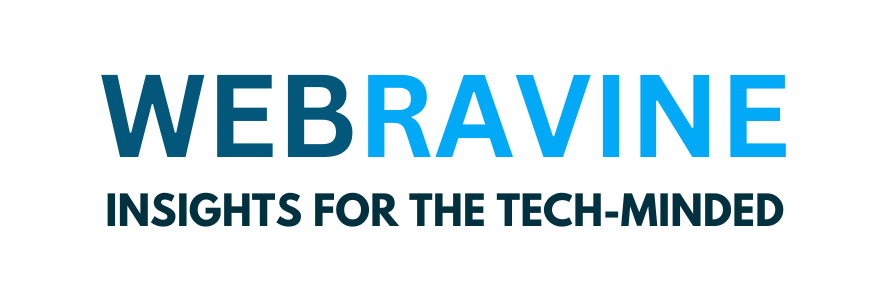As the world’s most popular Content Management System (CMS), WordPress powers over 40% of all websites today. WordPress provides unprecedented flexibility for website owners because it is user-friendly and has extensive customization options. However, WordPress websites can have issues that interfere with function, user-friendliness, and security like any other technology. Understanding and fixing these problems can empower you to keep your online presence smooth and professional.
This all-inclusive guide is designed for all WordPress users, from beginners to advanced. It exposes some common issues with WordPress sites and offers expert advice on rectifying them. Whether starting with WordPress or using it for years, this blog ensures your website runs well.
1. Slow Website Performance
A slow website is one of the most common problems for WordPress users. Your website’s speed directly impacts user experience, search engine rankings, and conversion rates. A slow website can lead to high bounce rates, lower search engine rankings, and decreased user engagement. If your site is running slow, here are some ways to address the problem:
- Make Your Images Smaller: Big, uncompressed images can slow down your website. Tools like EWWW Image Optimizer can reduce your images without sacrificing quality.
- Use Caching: Adding a caching plugin, like WP Super Cache or W3 Total Cache, can make your pages load much faster by saving static versions.
- Shrink Your CSS and JavaScript: Making your CSS, JavaScript, and HTML files smaller can speed up load times. Plugins like Autoptimize can do this for you.
- Pick a Good Hosting Company: Your hosting company plays a significant role in how fast your website is. Choose a host that knows WordPress well, like SiteGround or WP Engine, to ensure your site runs as fast as possible.

2. White Screen of Death (WSOD)
The White Screen of Death (WSOD) can leave you looking at an empty page with no clue about what went wrong. This problem often comes from PHP errors or needing more memory. The WSOD can be a severe issue as it can disrupt the user experience and lead to traffic loss. Here’s how to fix it:
- Boost Memory Limit: To increase your PHP memory limit, change your wp-config.php file by adding this line: define(‘WP_MEMORY_LIMIT,’ ’64M’). You can change the number based on your needs.
- Turn Off Plugins: A broken plugin can cause WSOD. Use FTP to access your WordPress files and change the name of the plugins folder to plugins_old. If your site returns, rename it and turn on plugins individually to find the bad ones.
- Change to a Basic Theme: If you think it’s a theme issue, switch to a simple WordPress theme like Twenty Twenty-One by changing the name of your current theme’s folder using FTP. If your site loads, your theme has a problem.
3. Broken Links and 404 Errors
Broken links and 404 errors annoy visitors and can harm your SEO rankings. You need to check and fix broken links often:
- Use a Broken Link Checker: Tools like Broken Link Checker can scan your website for broken links and give you a list of URLs to fix.
- Set Up 301 Redirects: If you’ve removed content or changed URLs, ensure users go to relevant pages. The Redirect plugin makes this easy, letting you create 301 redirects right from your WordPress dashboard.
- Update Permalinks: Sometimes, permalink structures can break, causing 404 errors. Go to Settings > Permalinks and click “Save Changes” to refresh the permalink structure.
4. Security Vulnerabilities
WordPress users worry a lot about security because so many people use the platform, so hackers often try to break in. If someone hacks your site, they might steal data, make people not trust you, or shut down your site for a long time. Here’s how to protect your site:
- Install a Security Plugin: Security plugins like Wordfence or Sucuri provide complete protection. They scan for malware, stop fishy traffic, and ensure everyone uses strong passwords.
- Old software is a security risk. To guard against weak spots, ensure your WordPress core, themes, and plugins are always current. Regular updates bring new features and improvements and patch security vulnerabilities, making your site less susceptible to attacks.
- Use Strong Passwords and Two-Factor Authentication: To beef up security, make everyone use strong passwords and turn on two-factor authentication for all accounts.
- Back-Up Your Site Often: Frequent backups help you recover from security issues. Tools like UpdraftPlus or BackupBuddy let you set up automatic backups to cloud storage.
5. Database Errors
Database errors, like the “Error Establishing a Database Connection,” can make your WordPress site unreachable. These problems often stem from wrong database login details, damaged files, or servers being under heavy load. Here’s how to solve them:
- Check Database Credentials: Check your wp-config.php file to ensure the database name, username, password, and host are correct. Even a tiny mistake can prevent the connection from working.
- Fix the Database: WordPress comes with a tool to fix databases. Add this line to your wp-config.php file: define(‘WP_ALLOW_REPAIR’ true). Then go to http://yourwebsite.com/wp-admin/maint/repair.php to run the fix script.
- Get in Touch with Your Hosting Provider: If you still have problems, your server might be the cause. Contact your hosting provider for help. They can look into any server-side issues.
6. Plugin Conflicts
WordPress plugins add valuable features to your website, but when plugins clash, they can cause unexpected problems. Your site might look weird, run, or even crash. Here’s how to deal with plugin conflicts:
- Turn Off All Plugins: If you think plugins might clash, switch them all off and see if the problem disappears. If it does, turn them back on individually to determine which ones don’t get along.
- Make Sure Plugins Work Together: Before you add a new plugin, check if it works with your WordPress version and other plugins. The WordPress Plugin Directory tells you what works with what and what other users think so that you can make an intelligent choice.
- Keep Plugins Up to Date: Old plugins are more likely to cause trouble. Ensure all your plugins are updated with the latest versions to reduce issues.
Keeping a WordPress site running means monitoring it, fixing problems, and taking steps to prevent issues. This helps the site work well, stay safe, and give users a good experience. If you know about common WordPress problems and how to fix them, you can keep your site running, improve its performance, and give visitors a smooth experience.
Remember that while you can fix some issues with just a few clicks, others require more technical know-how. If you need help with what to do, ask an expert. This way, you can ensure that your website stays in great shape. Spending time fixing and caring for your WordPress site is a smart move for long-term success.